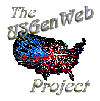Search Help
- To match a phrase within several words, use braces { around the words }. A search for {john smith} will find "smith john, john joseph smith," etc.
- Hint: Try alternate spellings.
Advanced Search
Control Word Stemming*, Accent Sensitivity, Case Sensitivity, etc using Advanced Search.
*NOTE: Word stemming is used to match multiple forms of a word to a single query term. For example, when stemming is on, the word "use" would also match "used" and "using", "William" would match "Williams" and "cemetery" would match "cemeteries".
Search Tips
By default the search engine tries to locate pages which have exact matches for all of the words entered in your search query. If that fails, it then tries to locate pages which contain any words in your search query. If that happens a short message is displayed at the top of the search results indicating this has been done. In addition, there are several ways to modify the default search behavior.
- Phrase search
The search engine supports three types of phrase search.- To match an exact phrase, use quotes around the phrase
Examples: "John Smith" or "Smith John"
- To match a near (within a couple of words) phrase, use square brackets [around the
words]
Example: [research help resources]
- To match a far (within several words) phrase, use braces { around the words }
Example: {john smith}
- To match an exact phrase, use quotes around the phrase
- + and - qualifiers
If you prepend a word with + that word is required to be on the page.
If you prepend a word with - that word is required to not be on the page.
Example: +always -never - * wildcard
If a query word ends with a * all words on a page which start the same way as that query word will match.
Example: gift* - ? wildcard
If a query word contains a ? any character will match that position.
Example: b?g - Boolean search
You can use the following boolean operators in your search: AND, OR, NOT. These operators MUST be in capital letters.
Example: (contact AND us) OR (about AND us) - All of these techniques can be combined: +alway* -ne??r*
Copyright © 1996
The IAGenWeb Project
IAGenWeb Terms, Conditions & Disclaimer